 | |||
Enlightenment DR17 User GuideThis is the Get-E.org Enlightenment DR17 User Guide. Please note that this guide only covers the E17 windowmanager and its dependencies. For information on other EFL based programs, consult the EFL user guide instead. 5.4 - ModulesE17 can be as light or as heavy as you want it to be. The modules system is one of the things that makes this possible.
Modules add a certain feature to the window manager. Once loaded, the feature included in the module is part of the window manager itself. This has its downside too: if a module goes down, it will most likely crash the window manager itself. The following is a list of modules included with E17:
By default all of these modules are loaded except for the ibox module. Third party modules can be found via cvs: $ cvs -d:pserver:anoncvs@anoncvs.enlightenment.org:/var/cvs/e login $ cvs -z3 -d:pserver:anoncvs@anoncvs.enlightenment.org:/var/cvs/e co e_modules $ cvs -d:pserver:anoncvs@anoncvs.enlightenment.org:/var/cvs/e logout Here's an example of what some included and third party modules can look like: 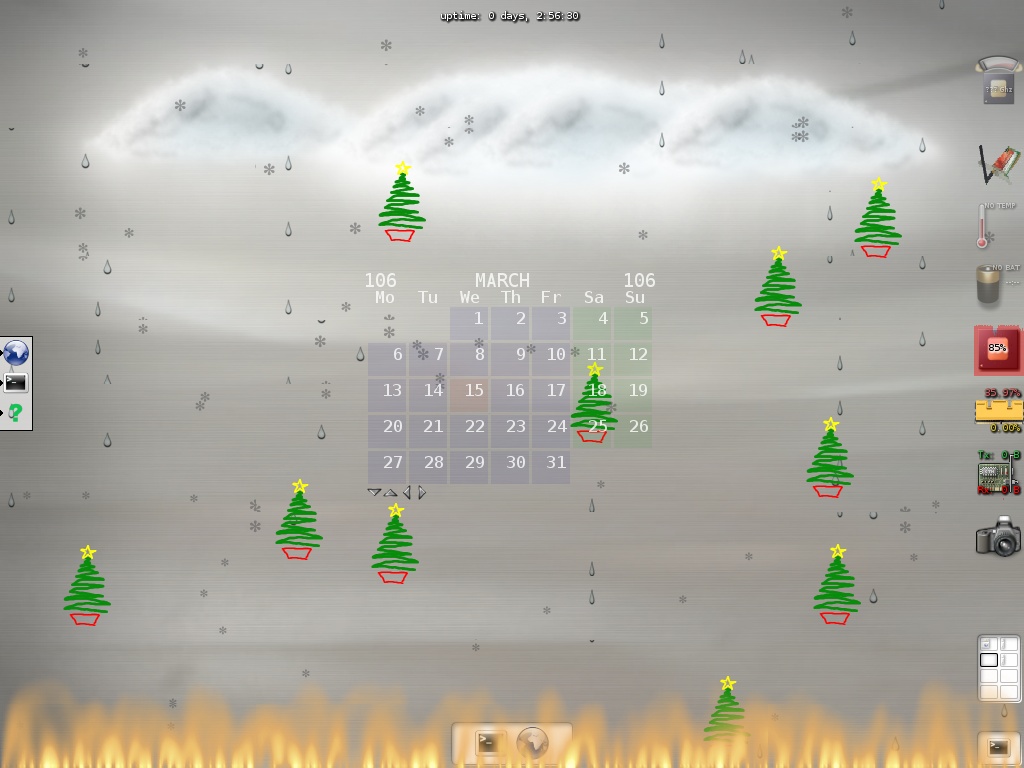 There are two ways to load, unload, enable and disable modules (both covered later in this guide):
Note that if you keep a module loaded but not enabled, it will still use memory, so if you wish to minimize memory usage, unload the modules you don't need.
|
|
||||||||
Copyright © Get-E.org
Edit
|
|
