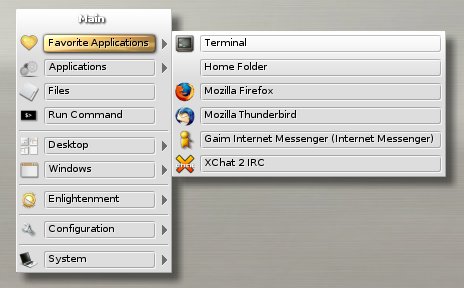|
Copyright © Get-E.org
Edit
|
 |
 |
 |
 |


|

Enlightenment DR17 User Guide

This is the Get-E.org Enlightenment DR17 User Guide. Please note that this guide only covers the E17 windowmanager and its dependencies. For information on other EFL based programs, consult the EFL user guide instead.
5.3 - Main Menu
The main E17 menu can be opened by either left-clicking the Enlightenment start button on your desktop or by left-clicking anywhere on the background image. 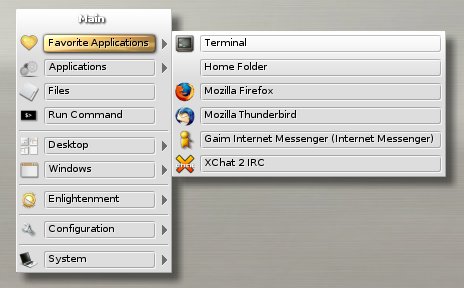 The main E17 menu includes the following options:
- Favorite Applications
- From here you can launch your favorite applications.
- There are some default entries available, but all this is meant to be customized by the user.
- All of this is covered in detail later in this guide.
- Applications
- From here you can launch applications.
- There are some default entries available, but all this is meant to be customized by the user.
- All of this is covered in detail later in this guide.
- Run Command
- From here you can launch a command as you would from a terminal.
- Desktops
- From here you can add or remove virtual desktops, and also switch to another desktop.
- You can also switch to other desktops by using the pager module.
- Virtual desktops can be added as rows or columns.
- Windows
- From here you can see all currently running windows
- If you click on one of them, E17 will focus (and switch desktop if needed) to the corresponding window.
- There's also an option called "Cleanup Windows", which moves all windows to the edges of the screen. This is especially useful if your windows are cluttered all over the
screen and you want to quickly get them into a nicer order.
- Enlightenment
- This option opens the "Enlightenment" menu, which contains options to Restart or Exit Enlightenment.
- Configuration
- Under this option you can open the E17 control panel which is used to set various options for Enlightenment.
- System
- This option opens the "System" menu which contains options to Lock the screen, Suspend, Hibernate, Reboot or Shutdown your computer.

|
|
 |
 |
 |
 |
|