 | |||
Enlightenment DR17 User GuideThis is the Get-E.org Enlightenment DR17 User Guide. Please note that this guide only covers the E17 windowmanager and its dependencies. For information on other EFL based programs, consult the EFL user guide instead. 5.1 - Basic FunctionalityWhen you first login into E17, you will be greeted with a desktop that looks similar to this: 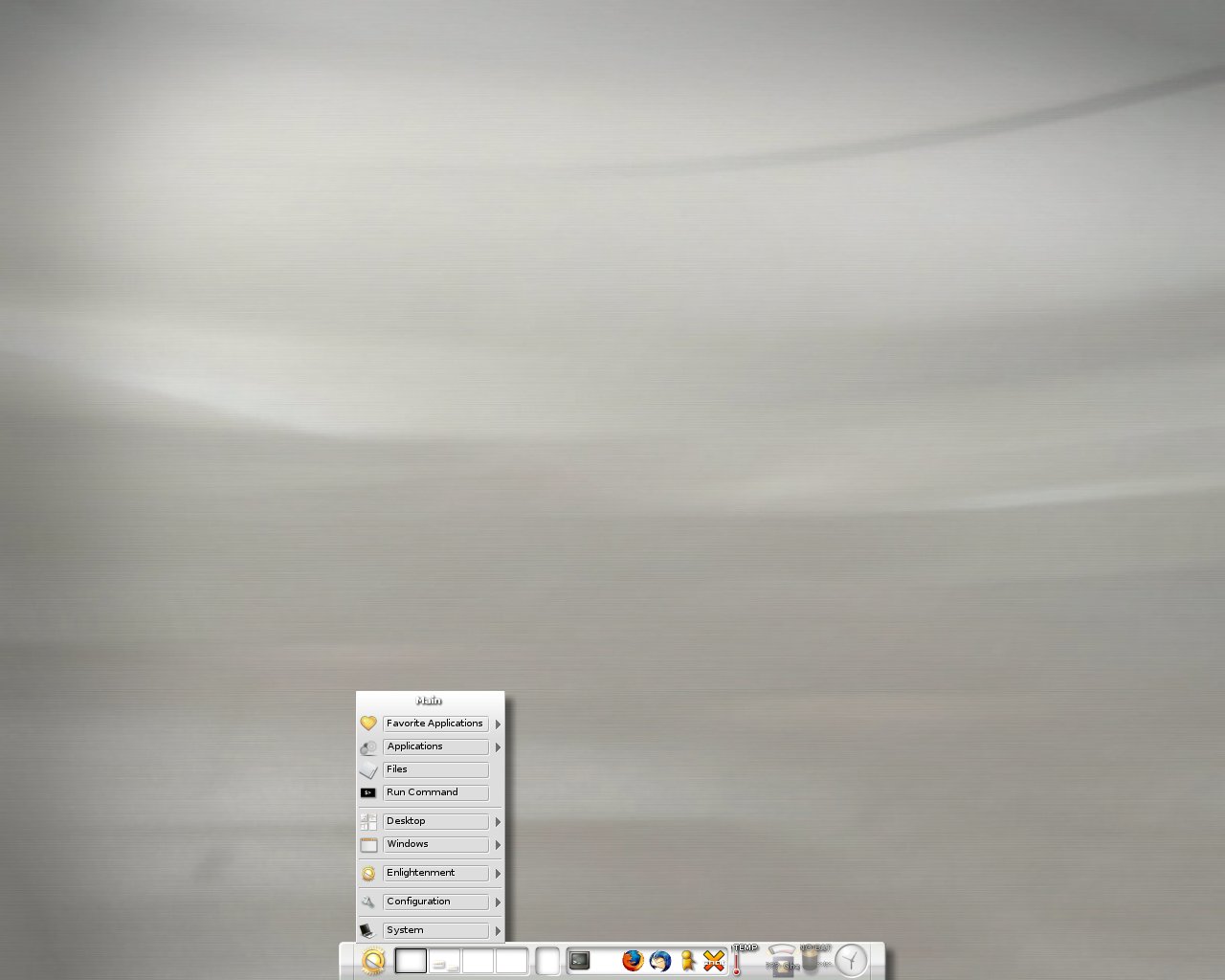
The golden Enlightenment logo on the bottom-left corner is the E17 Start button module which brings up the main E17 menu. This same menu can also be reached by left-clicking anywhere on the desktop background. Next to this is the pager, which has four virtual desktops by default. Following the pager is the IBox module which is used to hold iconified applications. In the middle, you can see the IBar module, which is E17's application starter bar. By default it contains five icons to get you started (from left to right): X Terminal, Mozilla Firefox, X-Chat, The Gimp and XMMS. More applications can be started from the E17 menu, under "Favorite Applications". Last but not least, you can see two enabled gadgets on the right: a temperature display, and a clock. All of this is highly configurable. In fact there are loadable modules that can be enabled or disabled, and even completely unloaded from memory. The first thing you will probably notice are the various graphics effects and animations: focus effects are fully animated, a golden follower graphic follows your mouse pointer when you move over one of the icons on the IBar, the start button has a pulse effect when active and the list goes on. All this is done via software, there is no hardware acceleration enabled. There are other rendering engines available, but by default everything is rendered via a highly optimized software engine. Even with all these effects, Enlightenment is still conservative when it comes to system resources.
|
|
||||||||
Copyright © Get-E.org
Edit
|
|
